DoNT
Do Not Think!!!
446 Entries : Results for DoNT
사무실 이사 - 398번째 이야기
- Posted
- Filed under 사진으로 기록하기
이전 사무실에서 짐을 빼면서



이사짐 옮기는 중

새 사무실 정리를 어떠게 해야 하나


새로운 사무실에서 바라본 풍경


아이폰4
2011/12시즌 2011년 12월 17일 휘닉스파크 - 396번째 이야기
- Posted
- Filed under 사진으로 기록하기





아이폰4
2011/12시즌 2011년 12월 10일 휘닉스파크 - 395번째 이야기
- Posted
- Filed under 사진으로 기록하기

FreeRiders 여유만만님
2011/12시즌 2011년 12월 4일 휘닉스파크 - 393번째 이야기
- Posted
- Filed under 사진으로 기록하기









아이폰4
2011/12시즌 2011년 11월 26일 휘닉스파크 - 391번째 이야기
- Posted
- Filed under 사진으로 기록하기






아이폰4
[iOS] NSDate 를 Core Data 에 저장할 때 - 390번째 이야기
- Posted
- Filed under 01010101
NSDate 와 코어데이터의 Dates and Times
NSDate[CODE]The sole primitive method of
NSDate, timeIntervalSinceReferenceDate, provides the basis for all the other methods in the NSDate interface. This method returns a time value relative to an absolute reference date—the first instant of 1 January 2001, GMT.[/CODE]Core Data Dates and Times
[CODE]NSManagedObject represents date attributes using NSDate objects, and stores times internally as an NSTimeInterval
value since the reference date (which has a time zone of GMT). Time
zones are not explicitly stored—indeed you should always represent a
Core Data date attribute in GMT, this way searches are normalized in the
database. If you need to preserve the time zone information, you need
to store a time zone attribute in your model. This may again require you
to create a subclass of NSManagedObject.[/CODE]Core Data 에 NSDate 를 저장하면,
2001-01-01 00:00:00 을 기준으로 한 time interval (double) 이 저장됩니다.이 때, 기준이 되는 타임존은 Local TimeZone -> GMT 입니다.
예를 들면
한국에서 2011-11-25 11:21:02 라는 시간을 Core Data 에 저장하면
한국의 타임존 2011-11-25 11:21:02 +0900 이 아니라
GMT 2011-11-25 02:21:02 +0000 라는 시간이
1970-01-01 00:00:00 을 기준으로 한 time interval 1322187662 이 아니라, (timeIntervalSince1970)
2001-01-01 00:00:00 을 기준으로 한 time interval 343880462 가 저장됩니다. (timeIntervalSinceReferenceDate)
Core Data 에서 불러오면
2001-01-01 00:00:00 을 기준으로 한 time interval 으로 NSDate 객체를 만듦니다.이 때, 기준이 되는 타임존은 GMT -> Local TimeZone 입니다.
예를 들면
저장된 343880462 을 한국에서 불러오면,
GMT 2011-11-25 02:21:02 +0000 라는 시간이 안니라,
한국의 타임존 2011-11-25 11:21:02 +0900 라는 시간이 만들어집니다.
하지만, 저장된 343880462 을 홍콩에서 불러오면
홍콩의 타임존 2011-11-25 10:21:02 +0800 라는 시간이 만들어집니다.
타임존을 이동하는 경우,
작성된 시간을 보여주기 위해서는해당 타임존을 별도로 저장하고, 저장된 타임존을 이용해서 시간을 표시해야 합니다.
X없는 그루폰 첫 화면 - 389번째 이야기
- Posted
- Filed under 01010101
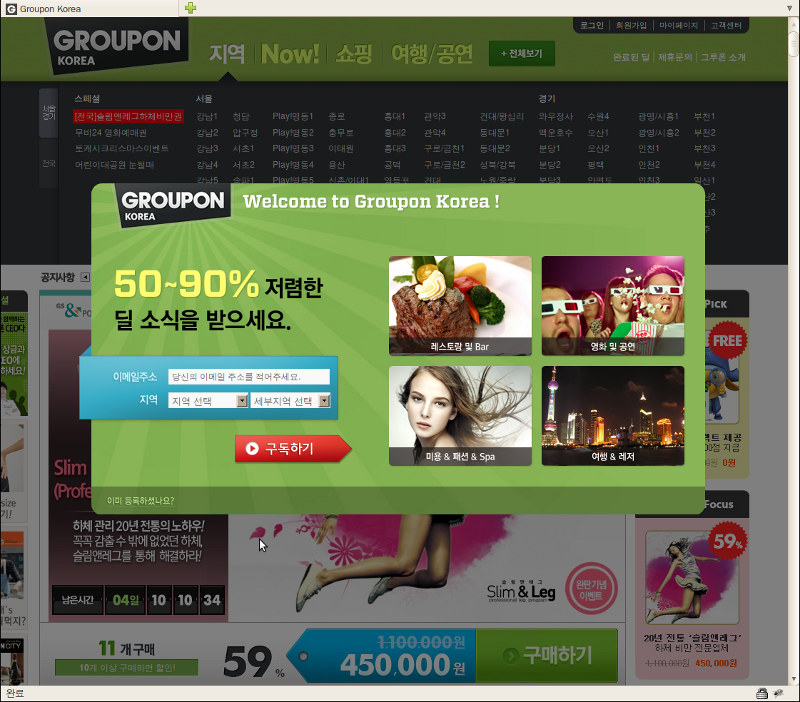
덧: 아래쪽 이미 등록하셨나요? 를 누르면 사라진다는군요.
[iOS] UIButton 에서 UITextField 처럼 커스텀 키보드 사용하기 - 386번째 이야기
- Posted
- Filed under 01010101
그 중에서 버튼을 누르면 UITextField 처럼 하단에서 커스텀 키보드가 나오도록 하는 방법입니다.
UIButton 을 상속받아서 UIResponder 의 - (BOOL)canBecomeFirstResponder 를 구현합니다.
CustomButton.h
[CODE]//
// CustomButton.h
//
// Created by Cho, Young-Un on 11. 9. 2..
// Copyright 2011 cultstory.com. All rights reserved.
//
#import <UIKit/UIKit.h>
@interface CustomButton : UIButton {
@private
UIView *_inputView;
}
@property (nonatomic, retain) UIView *inputView;
@end[/CODE]
CustomButton.m
[CODE]//
// CustomButton.m
//
// Created by Cho, Young-Un on 11. 9. 2..
// Copyright 2011 cultstory.com. All rights reserved.
//
#import "CustomButton.h"
@implementation CustomButton
@synthesize inputView=_inputView;
- (void)dealloc {
[_inputView release];
[super dealloc];
}
- (BOOL)canBecomeFirstResponder {
return YES;
}
@end[/CODE]
사용법
[CODE]UIPickerView *pickerView = [[[UIPickerView alloc] initWithFrame:CGRectMake(0, 10, 320, 216)] autorelease];
pickerView.delegate = self;
pickerView.dataSource = self;
pickerView.showsSelectionIndicator = YES;
CustomButton customButton = [[CustomButton alloc] initWithFrame:CGRectMake(10, 10, 300, 40)];
customButton.inputView = pickerView;
[button becomeFirstResponder];[/CODE]


- Tag custom, custom keyboard, iOS, Keyboard, Programming, UIButton, UITextField, 아이폰, 키보드, 프로그래밍
[iOS] UITextField custom keyboard 사용하기 - 385번째 이야기
- Posted
- Filed under 01010101
이 기본 키보드 대신 UIPickerView 또는 UIDatePicker 등을 사용하고 싶을 때가 있습니다.
이 경우 iOS 3.2 부터 생긴 inputView 속성을 이용하면 간단하게 커스텀 키보드를 이용할 수 있습니다.
기본 키보드 사용
[CODE]UITextField textField = [[UITextField alloc] initWithFrame:CGRectMake(10, 10, 300, 40)];[/CODE]
기본 키보드 대신 UIDatePicker 사용
[CODE]UIPickerView *pickerView = [[[UIPickerView alloc] initWithFrame:CGRectMake(0, 10, 320, 216)] autorelease];
pickerView.delegate = self;
pickerView.dataSource = self;
pickerView.showsSelectionIndicator = YES;
UITextField textField = [[UITextField alloc] initWithFrame:CGRectMake(10, 10, 300, 40)];
inputField.inputView = pickerView;[/CODE]


- Tag custom, custom keyboard, iOS, Keyboard, Programming, UITextField, 키보드, 프로그래밍
[iOS] iOS 버전 확인 macro - 384번째 이야기
- Posted
- Filed under 01010101
하지만 이거 때문에 이전 버전의 아이폰 사용자가 앱을 사용할 수 없게 만들 수는 없습니다.
그래서, 아이폰 버전을 확인 해서 4.1 이후 버전의 사용자와 이전 버전의 사용자에게 다른 키보드를 보여줘야 합니다.
iOS 버전을 확인하는 매크로
[CODE]#define SYSTEM_VERSION_EQUAL_TO(v) ([[[UIDevice currentDevice] systemVersion] compare:v options:NSNumericSearch] == NSOrderedSame)
#define SYSTEM_VERSION_GREATER_THAN(v) ([[[UIDevice currentDevice] systemVersion] compare:v options:NSNumericSearch] == NSOrderedDescending)
#define SYSTEM_VERSION_GREATER_THAN_OR_EQUAL_TO(v) ([[[UIDevice currentDevice] systemVersion] compare:v options:NSNumericSearch] != NSOrderedAscending)
#define SYSTEM_VERSION_LESS_THAN(v) ([[[UIDevice currentDevice] systemVersion] compare:v options:NSNumericSearch] == NSOrderedAscending)
#define SYSTEM_VERSION_LESS_THAN_OR_EQUAL_TO(v) ([[[UIDevice currentDevice] systemVersion] compare:v options:NSNumericSearch] != NSOrderedDescending)[/CODE]
매크로 사용법
[CODE]textField.keyboardType = UIKeyboardTypeNumbersAndPunctuation;
if (SYSTEM_VERSION_GREATER_THAN_OR_EQUAL_TO(@"4.1")) {
textField.keyboardType = UIKeyboardTypeDecimalPad;
}[/CODE]
참고: http://stackoverflow.com/questions/3339722/check-iphone-ios-version